DeepLabCut Pose Estimation¶
This tool uses 2.0 compute credits per hour.
DeepLabCut is an open-source library for pose estimation based on deep learning. This tool allows users to upload any pre-trained DeepLabCut model and perform pose estimation on behavioral movies. The code used to run this tool can be found here.
DeepLabCut Version Compatibility
This tool uses DeepLabCut version 3.0.0.rc7
Parameters¶
| Parameter | Required? | Default | Description |
|---|---|---|---|
| Zipped Model Folder | True | N/A | DeepLabCut model folder compressed in a .ZIP file. The contents of this file will be extracted and used for execution with DeepLabCut |
| Behavior Movie | True | N/A | Behavioural movies to analyze. Must be one of the following formats: .isxb, .mp4, and .avi. |
| Experiment Annotations Format | True | parquet | The file format of the output experiment annotations file. Can be either .parquet or .csv |
| Crop Rectangle | False | N/A | Draw a cropping rectangle on the input movie which will be used by DeepLabCut to crop movie frames before running the model. |
| Window Length | True | 5 | Length of the median filter applied on the predictions. Must be an odd number. If zero, then no filtering is applied. |
| Displayed Body Parts | True | all | Selects the body parts that are plotted in the video. The body parts are specified in the config.yaml file of the zipped model folder. |
| P Cutoff | True | 0.6 | Cutoff threshold for predictions when labelling the input movie. If predictions are below the threshold, then they are not displayed. |
| Dot Size | True | 5 | Size in pixels to draw a point labelling a body part. |
| Color Map | True | rainbow | Color map used to color body part labels. Any matplotlib colormap name is acceptable. |
| Keypoints Only | True | False | Only display keypoints, not video frames. |
| Output Frame Rate | False | N/A | Positive number, output frame rate for labeled video. If None, use the input movie frame rate. |
| Draw Skeleton | True | False | If True adds a line connecting the body parts, making a skeleton on each frame. The body parts to be connected and the color of these connecting lines are specified by the Color Map. |
| Trail Points | True | 0 | Number of previous frames whose body parts are plotted in a frame (for displaying history). |
Inputs¶
The following table summarizes the valid input files types for this tool:
| Source Parameter | File Type | File Format |
|---|---|---|
| Zipped Model Folder | dlc_model | zip |
| Behavior Movie | nvision_movie, movie, movie | isxb, mp4, avi |
The following sections explain in further detail the expected format for these input files.
Zipped Model Folder¶
The tool expects a .zip file containing a model trained by DeepLabCut.
Trained models are located within a DeepLabCut project.
DeepLabCut stores projects as folders, which contain labeled data, trained models, evaluation results, etc.
See this reference for more details on DeepLabCut project structure.
This tool expects a subset of files/folders from a DeepLabCut project to be compressed into a .zip file before uploading to IDEAS.
Only a subset of files from a project are required be compressed in order to minimize the size of uploaded data.
DeepLabCut offers two backend engines for training models: pytorch, and tensorflow. The required files for the zipped model will depend on which engine is used. The following sections describe the required contents of the zipped model folder depending on the type of engine.
Info
As of DeepLabCut version 3, pytorch is the default engine. pytorch is more performant compared to tensorflow, which has been deprecated by DeepLabCut since the end of 2024.
pytorch¶
The following image shows the contents of an example zipped model folder for the pytorch backend.
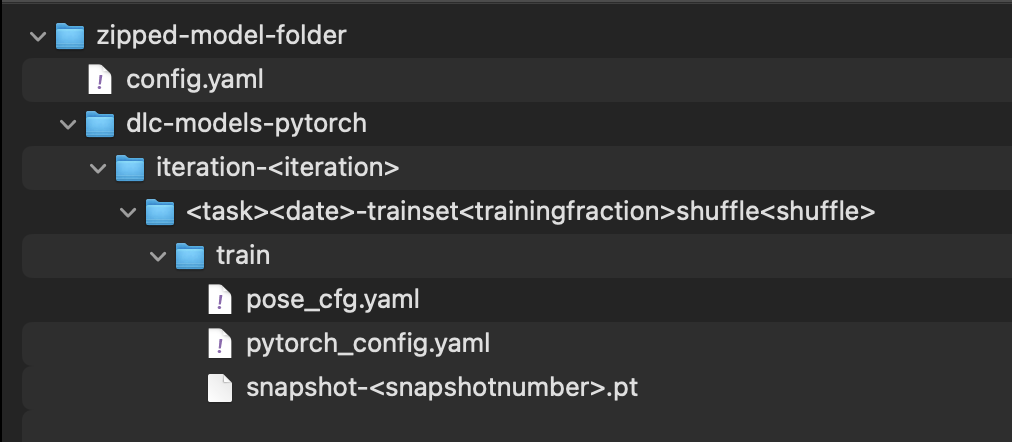
These files/folders originate from a DeepLabCut project, described in more detail in the list below. The user is required to compress the config.yaml file and dlc-models-pytorch folder from their DeepLabCut project into .zip file, and upload to IDEAS as a DLC Model type.
config.yaml: Stores the configuration of the DeepLabCut project that was used to train models.dlc-models-pytorch: Folder containing different training iterations generated using the pytorch backenditeration-<iteration>: The training iteration with the model of interest to use for pose estimation, specified inconfig.yaml<task><date>-trainset<trainingfraction>shuffle<shufflenumber>: Specific model folder, indicated by values inconfig.yamltrain: Folder containing snapshots of model training. One snapshot must be present to use for pose estimation in this toolpose_cfg.yaml: Training configuration filepytorch_config.yaml: Pytorch specific training configuration filesnapshot-<snapshotnumber>.pt: Trained model snapshot
tensorflow¶
The following image shows the contents of an example zipped model folder for the tensorflow backend.
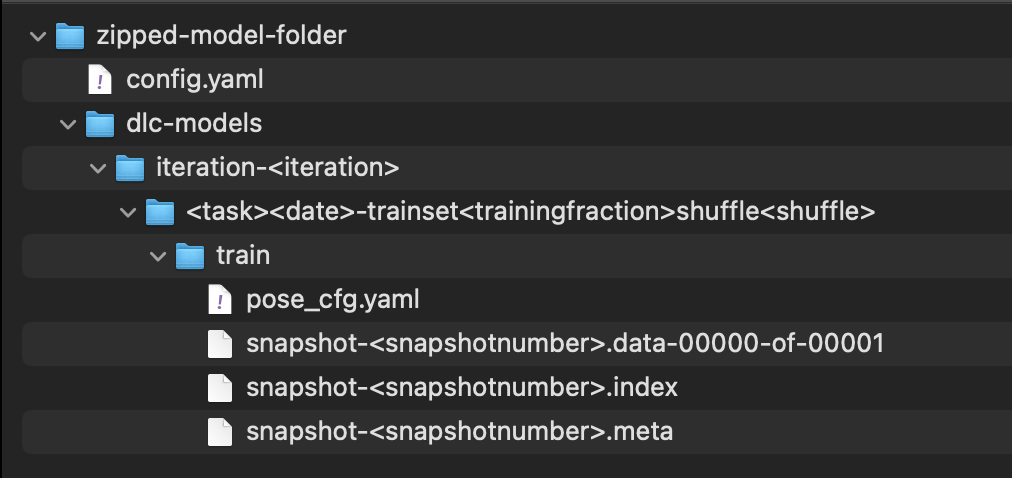
These files/folders originate from a DeepLabCut project, described in more detail in the list below. The user is required to compress the config.yaml file and dlc-models folder from their DeepLabCut project into .zip file, and upload to IDEAS as a DLC Model type.
config.yaml: Stores the configuration of the DeepLabCut project that was used to train models.dlc-models: Folder containing different training iterations generated using the tensorflow backenditeration-<iteration>: The training iteration with the model of interest to use for pose estimation, specified inconfig.yaml<task><date>-trainset<trainingfraction>shuffle<shufflenumber>: Specific model folder, indicated by values inconfig.yamltrain: Folder containing snapshots of model training. One snapshot must be present to use for pose estimation in this toolpose_cfg.yaml: Training configuration filesnapshot-<snapshotnumber>.data-00000-of-00001: One of the files part of a trained model snapshotsnapshot-<snapshotnumber>.index: One of the files part of a trained model snapshotsnapshot-<snapshotnumber>.meta: One of the files part of a trained model snapshot
At the start of tool execution, the tool unzips the model folder and searches for the required files. The tool creates a new DeepLabCut project and copies required files from the model folder.
For both pytorch and tensorflow, a config.yaml file is generated by DeepLabCut, storing the configuration of the DeepLabCut project that was used to train models.
This configuration includes details like the list of body parts in the animal pose, the skeleton of the animal pose, and the type of neural network used for training, etc.
The tool first checks for the presence of this file in the top-level of unzipped folder.
If a config.yaml file is found, then it's copied to the new project.
Next, the tool recursively searches for a sub-folder that contains snapshot files (i.e., file name starts with snapshot).
For pytorch, a snapshot is a single snapshot-<snapshotnumber>.pt file.
Whereas for tensorflow, a snapshot consists of three files snapshot-<snapshotnumber>.data-00000-of-00001, snapshot-<snapshotnumber>.index, snapshot-<snapshotnumber>.meta.
Ideally, there should only be files for one snapshot number, indicated by <snapshotnumber>, since only one snapshot of the model is actually used for pose estimation.
The snapshot number to use is indicated by snapshotindex in config.yaml (index of unique snapshot numbers in the training directory).
If more than one unique snapshot number is found in the train folder, a warning is logged by the tool.
Snapshot ambiguity
If there's more than one folder with snapshot files the tool will fail because it's unable to determine which folder to use for analysis.
Save on space
Ensure there's only one snapshot in the zipped model folder before uploading to IDEAS. Snapshot files make up the majority of the size of a DeepLabCut model. Including only one snapshot ensures the size of the zipped model folder uploaded to IDEAS is as small as possible, saving on storage space.
In the snapshot folder, the tools checks if there is a pose_cfg.yaml file.
If a config.yaml file is found, and lists the engine as pytorch, then the tool verifies a pytorch_config.yaml file is present in the snapshot folder as well.
If a config.yaml file is not found, then the following values from pose_cfg.yaml are copied to config.yaml in the new project:
default_net_type -> net_typedataset_type -> default_augmenterall_joints_names -> bodyparts
If the engine is pytorch, then the pytorch_config.yaml file is also copied to the new DeepLabCut project.
Behavior Movie¶
The tool will analyze behavioral movies using the zipped model folder.
The behavior movies can be in the one the following file formats: .isxb, .mp4, .avi.
Multiple input movies
The tool can accept multiple behavior movies (of the same file format) as input, applying the model on each movie individually.
If the behavior movies are in .isxb file format, then the movies can be constructed into a series on IDEAS and then used as input to the tool as well.
See the Outputs section for more information on how outputs are formatted for multiple input movies.
Algorithm Description¶
Once the tool has validated that it can use the zipped model folder input with DeepLabCut, the analysis begins. This tool consists of three main analysis steps, summarized in the following diagram:
The first step is running the deeplabcut.analyze_videos API function, documented here.
This function takes a path to the DeepLabCut project which contains the trained model to use, and applies that model on the input behavior movies.
The output of this step is an h5 file containing the pose estimates of the model.
The second step is running the deeplabcut.filter_predictions API function, documented here.
This functions filters the raw pose estimates, removing outliers and noise from the results.
The output of this step is also an h5 file containing the filtered pose estimates of the model.
This step is recommended in the DeepLabCut documentation, however it can be skipped by setting the Window Length parameter to one.
The third and final step is running the deeplabcut.create_labeled_videos API function, documented here.
This function creates a video of the input movie with annotations of the pose estimates results.
If filtering is applied on the pose estimates, it will annotate the input movie with the filtered results.
Otherwise, the raw pose estimates will be used for annotations.
The output of this step is a mp4 file with the annotated movie frames.
This result helps to easily visualize and assess the quality of the model results.
Outputs¶
Pose Estimates H5 File¶
An .h5 file containing the model predictions.
The predictions are stored as a MultiIndex Pandas Array.
The files contains the name of the network, body part name, (x, y) label position in pixels, and the likelihood (i.e., how confident the model was to place the body part label at those coordinates) for each frame per body part.
The following figure shows an example of this output.
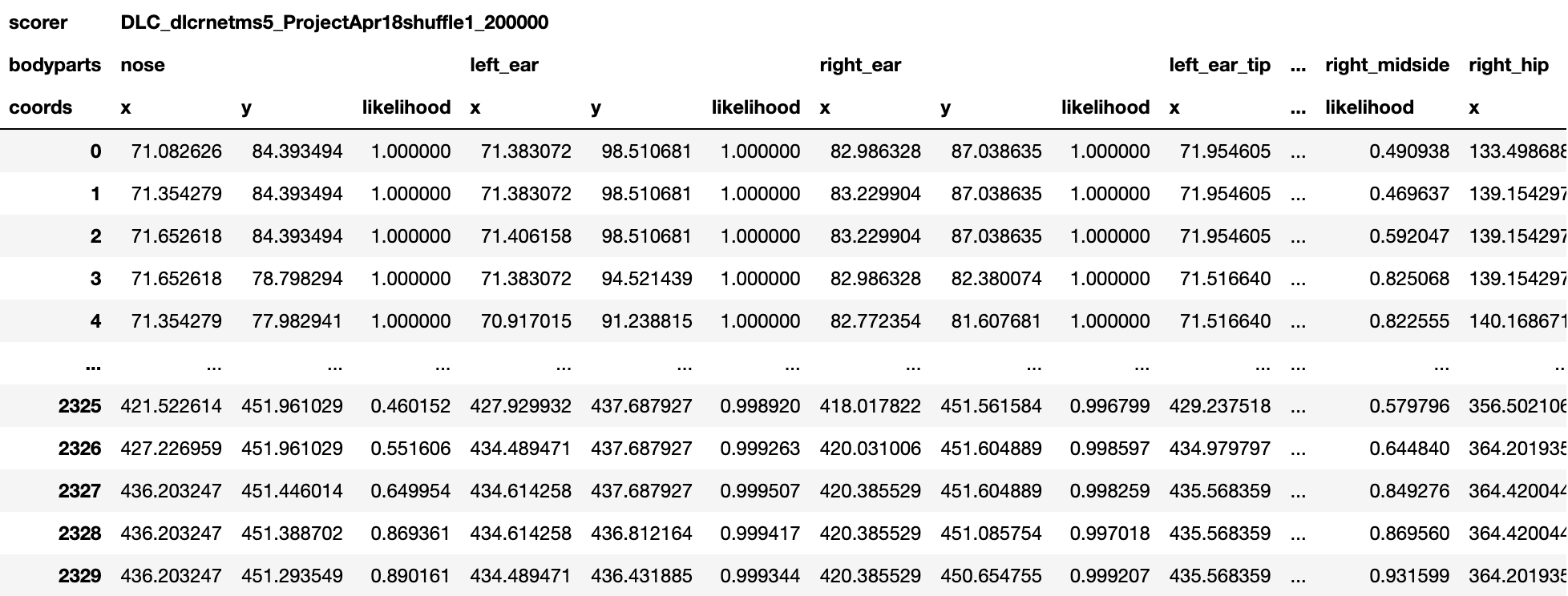
Filtering
If the Window Length parameter is set to one, then no filtering is performed and the raw pose estimates (aka coordinates or keypoints) are output.
Otherwise if the Window Length is greater than one, then filtering is performed and the filtered pose estimates are output.
Multiple input movies
If there are multiple input movies, a pose estimates.h5 file is created for each movie.
Previews¶
Each pose estimates file will have the following previews to visualize the data stored in these files.
All of these figures are generated using the plot_trajectories DeepLabCut API function.
Histogram:
The first preview is a histogram plot of the consecutive differences in x and y coordinates for each body part. This plot can help determine if there's any outliers in the results based on significant jumps in the coordinates of a body part. Ideally the distribution for each body part should be close to zero.
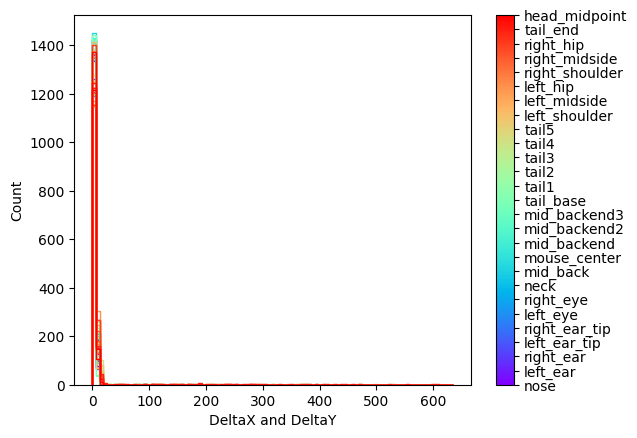
Likelihood vs. Time Plot:
The second preview is plot of the likelihood of each body part over time. This plot can help identify body parts or time periods where likelihood is low, indicating less reliable results from the model to filter in subsequent analysis.
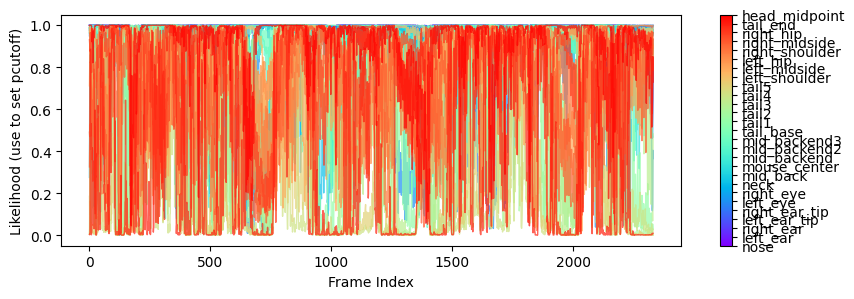
Body Parts vs. Time Plot:
The third preview is a plot of the x & y coordinates of each body part over time. This plot can help identify how the position of body parts changes over time.
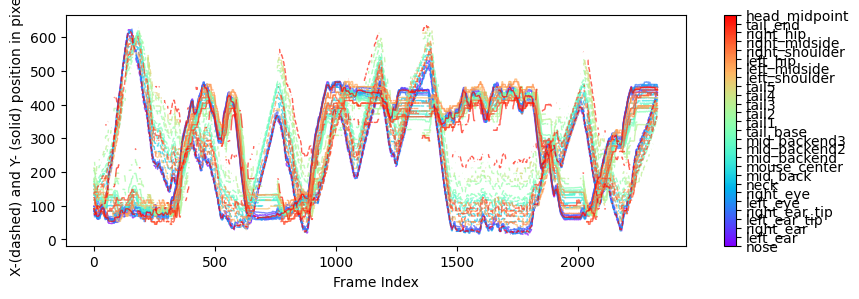
Body Parts Trajectory:
The fourth preview is a plot of the x & y coordinates of each body part plotted spatially in the FOV (field of view). This plot can help identify where the location of body parts in the FOV throughout the duration of the input movies.
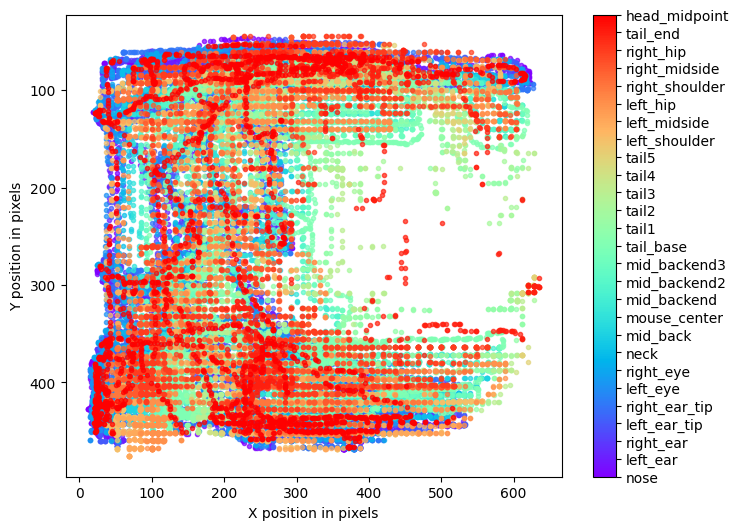
Experiment Annotations File¶
The pose estimates in IDEAS experiment annotations format. This can be either a .csv or .parquet file depending on the Experiment Annotations Format parameter. The following table shows an example of this output.
| Frame number | Movie number | Local frame number | Time since start (s) | Hardware counter (us) | nose x | nose y | nose likelihood | ... | head_midpoint x | head_midpoint y | head_midpoint likelihood |
|---|---|---|---|---|---|---|---|---|---|---|---|
| 0 | 0 | 0 | 0.0 | 90310284262 | 71.08261108398438 | 84.39350891113281 | 0.9999998807907104 | ... | 71.38306427001953 | 98.51067352294922 | 0.9999996423721313 |
| 1 | 0 | 1 | 0.033333 | 90310352280 | 71.3542709350586 | 84.39350891113281 | 0.9999998807907104 | ... | 71.38306427001953 | 98.51067352294922 | 1.0 |
| 2 | 0 | 2 | 0.066666 | 90310420240 | 71.6526107788086 | 84.39350891113281 | 0.9999998807907104 | ... | 71.40615844726562 | 98.51067352294922 | 1.0 |
| 3 | 0 | 3 | 0.099999 | 90310484246 | 71.6526107788086 | 78.79830932617188 | 0.9999998807907104 | ... | 71.38306427001953 | 94.52143859863281 | 1.0 |
| 4 | 0 | 4 | 0.133332 | 90310552256 | 71.3542709350586 | 77.9829330444336 | 0.9999995231628418 | ... | 70.91700744628906 | 91.23883056640625 | 1.0 |
| ... | ... | ... | ... | ... | ... | ... | ... | ... | ... | ... | ... |
For every body part estimated by the model, there are three columns that are output: x, y, and likelihood. In addition, the following columns are included:
Frame number: The frame number in the input movie. If there are multiple input movies, this column will refer to the global frame number across the frames in all the input movies.Movie number: The movie number that the frame is from, within the multiple input movies.Local frame number: The frame number within the individual movie that the frame is from.Time since start (s): Timestamp in seconds for every frame of the input movie, relative to the start of the movie.Hardware counter (us): Only included for.isxbinput movies. This column contains the hardware counter timestamps in microseconds for every frame of the input movie. These are the hardware counter values generated by the nVision system which can be compared to corresponding hardware counter values in.isxd,.gpio, and.imufiles from the same synchronized recording. These timestamps will be used downstream in theMap Annotations to ISXD Datatool in order map frames from annotations to isxd data, so the two datasets can be compared for analysis.
Multiple input movies
If there are multiple input movies, there will still only be one experiment annotations file, which concatenates the pose estimates across all input movies into a single result.
Labeled MP4 File (for visualization)¶
A .mp4 file containing the model predictions annotated on every frame of the input movie.
The following figure shows an example of this output.

Multiple input movies
If there are multiple input movies, a labeled movie .mp4 file is created for each movie.
Next Steps¶
Here are some examples of subsequent analyses that can be executed using the outputs of this tool:
- Average DeepLabCut Keypoints: Average the keypoint estimates in each frame of the tool output, and use this to represent the mouse center of mass (COM).
- Compute Locomotion Metrics: Compute instantaneous speed and label states of rest and movement from averaged keypoints.
- Compare Neural Activity Across States: Compute population activity during states of rest and movement from locomotion metrics.
- Compare Neural Circuit Correlations Across States: Compute correlations of cell activity during states of rest and movement from locomotion metrics.
- Combine and Compare Population Activity Data: Combine and compare population activity from multiple recordings and compare across states of rest and movement.
- Combine and Compare Correlation Data: Combine and compare correlations data from multiple recordings and compare across states of rest and movement.