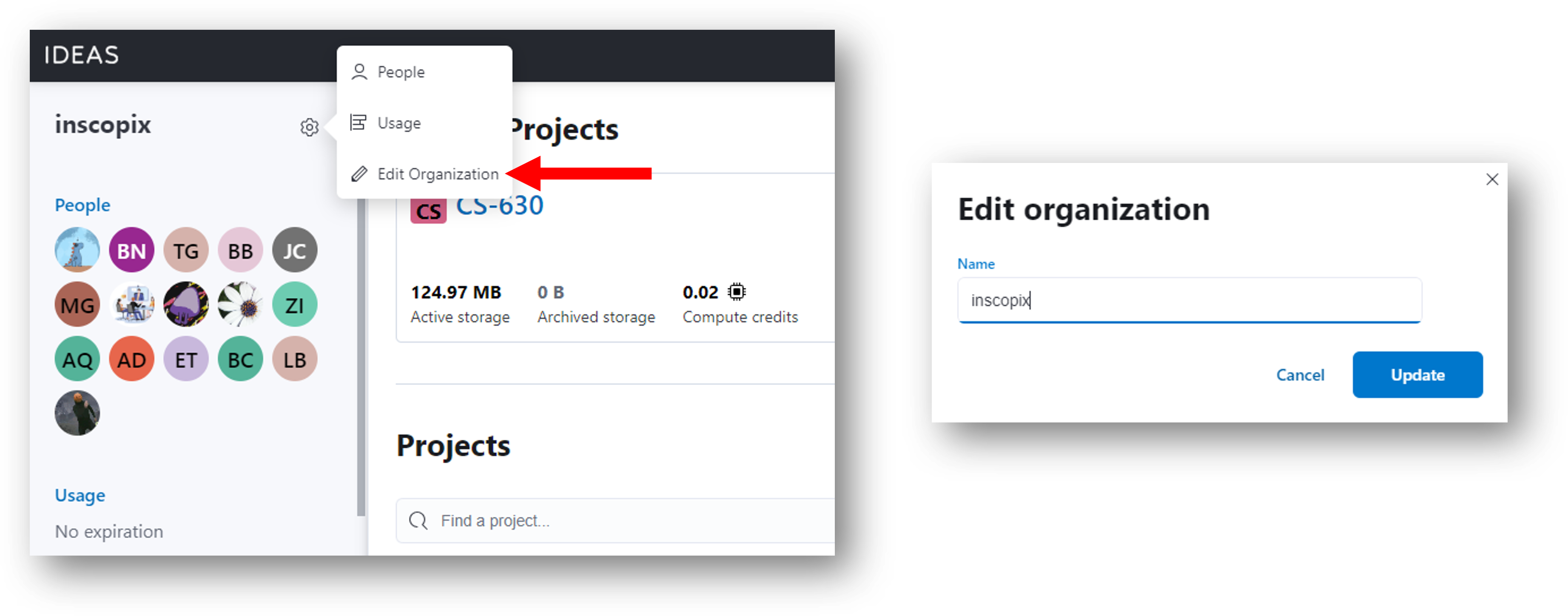Managing your Organization¶
Each organization (org) can have one or more organization administrators. Org admins have the following privileges:
- View projects owned by the organization.
- Modify access to projects.
- Manage members of an organization by adding members, change the role of members, and removing members.
- Edit their organization name.
How to Become an Organization Administrator¶
To become an org admin, contact the current admin (who can give you admin access). Otherwise, please email support.inscopix@bruker.com or use the
![]() icon to request access.
icon to request access.
View Projects in Organization¶
Org admins can view all projects owned by the org, including ones marked as Restricted. This ensures admins have access to projects after members leave an organization.
To view projects as an admin, navigate to the organization home page and use one of the following options:
-
Click the gear icon next to the name of the organization and select Usage.
-
Click Usage on the left panel.
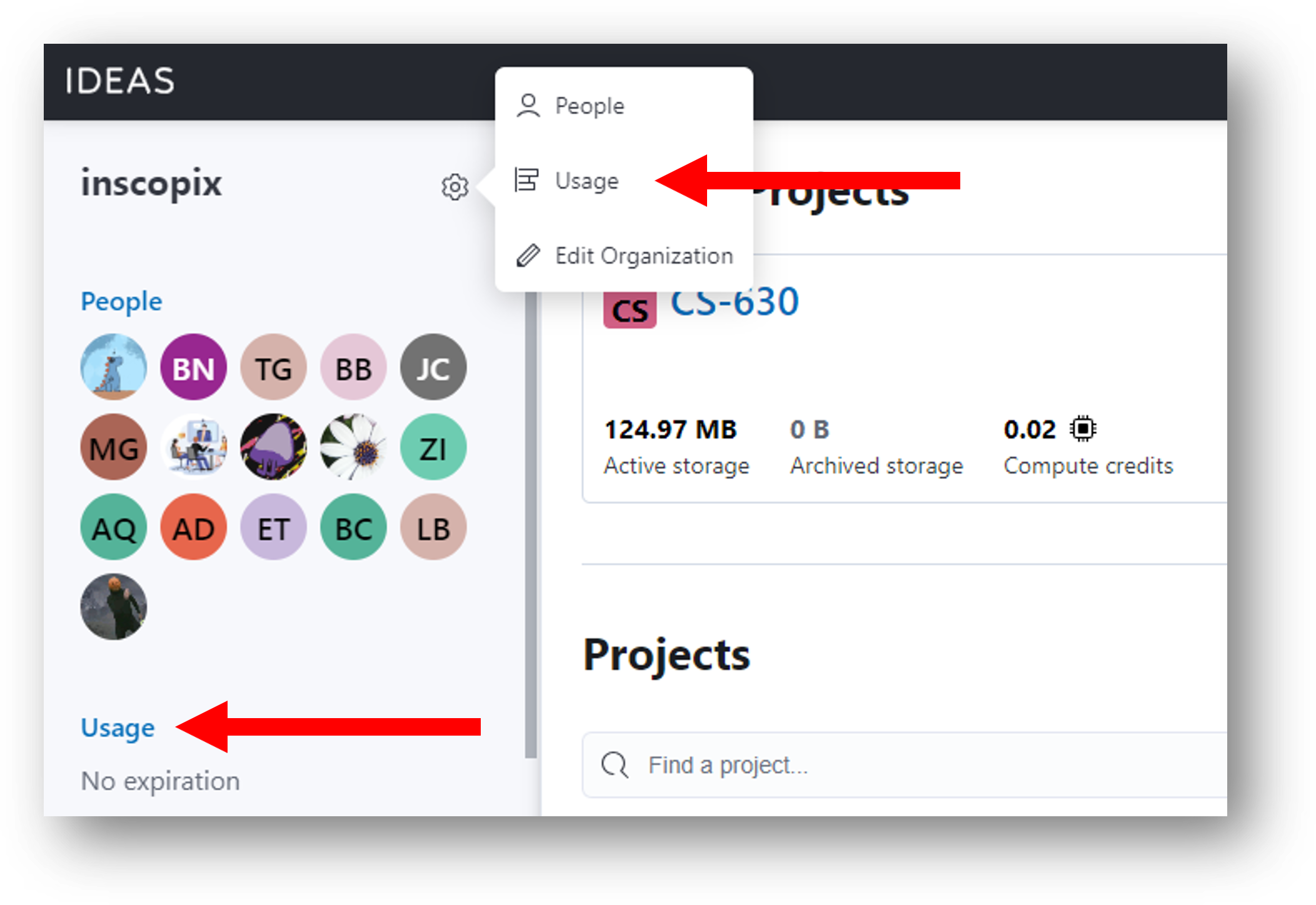
The usage page contains a Manage Projects table listing all projects. This table allows the admin to properly inventory and manage projects and subscription usage. Admins also have the ability to download the usage table as a CSV file using the link at the top right.
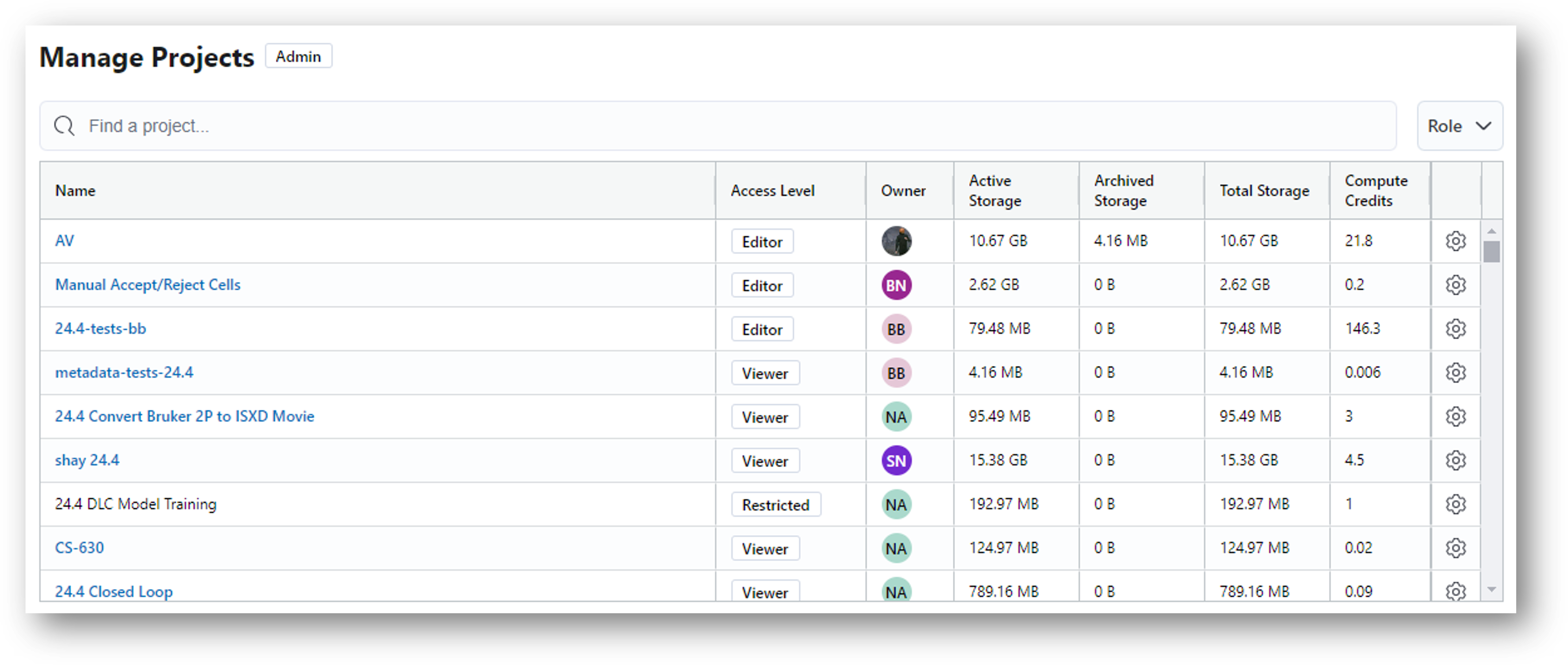
Modify Project Access¶
Org admins can modify access to projects (including those where the admin does not have access) from the admin project table view. Click the gear icon for the desired project and select Modify Access.
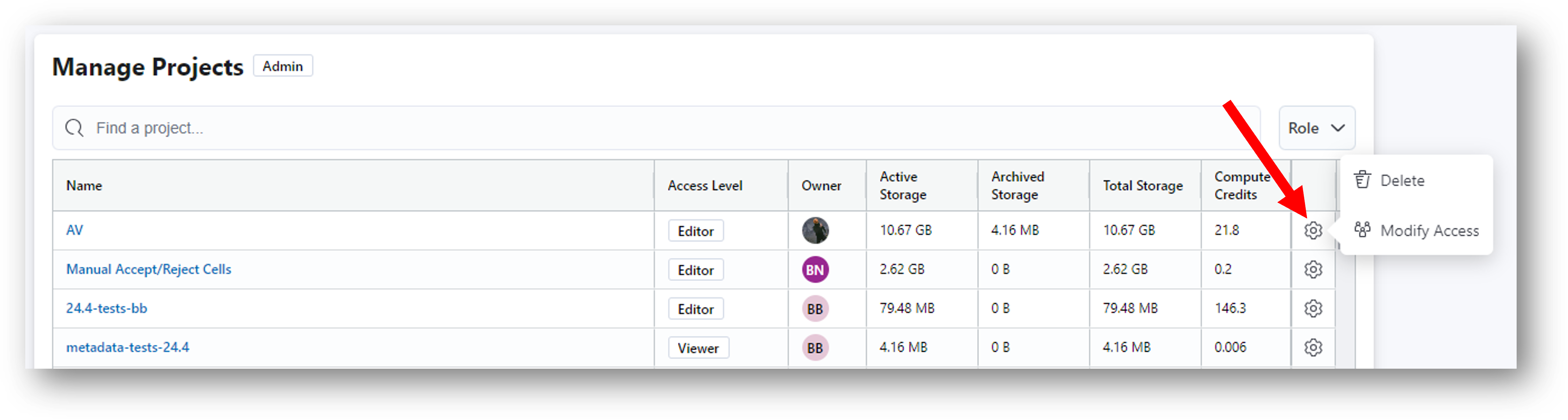
Managing Org Members¶
In order to manage org members as an admin, go to the organization home page and click People as shown below.
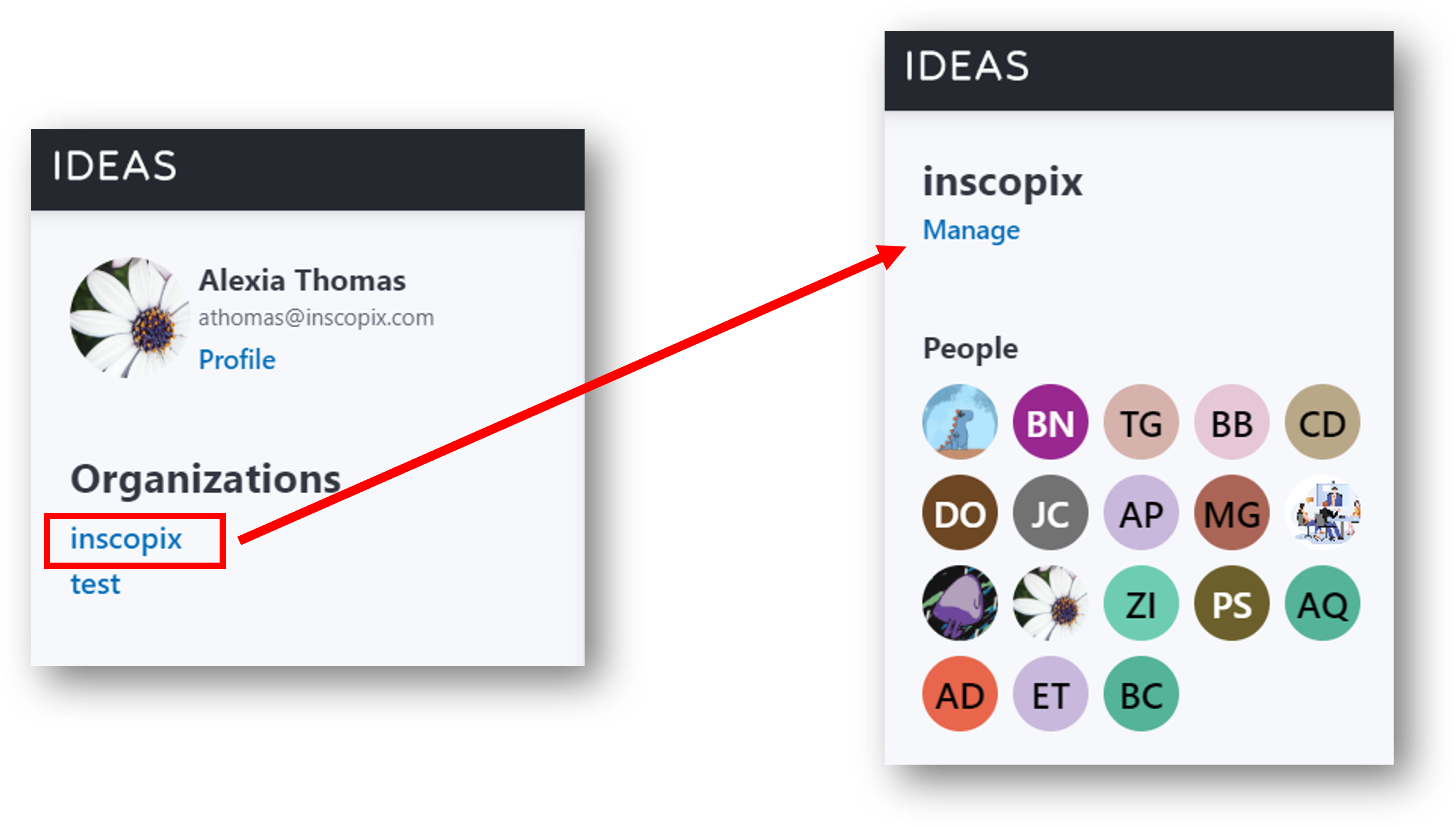
From the Manage Users panel, you will be able to add/remove members or change the role of members.
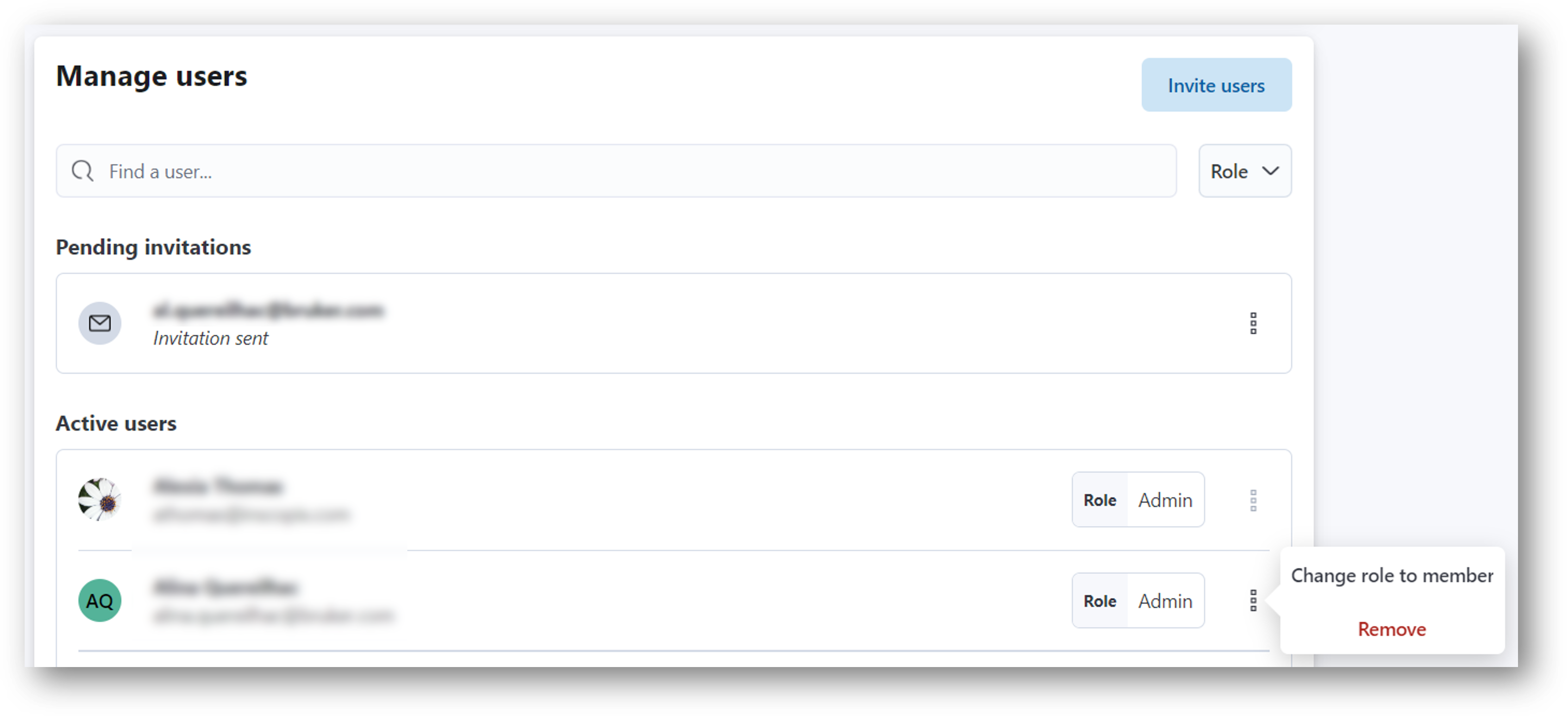
Add Members¶
Org admins will see an Invite users button where you can enter the email addresses of users you would like to invite to the organization.
Note
If the user is not a current IDEAS user, they will be sent an email with a link to sign up.
Change Role of Members¶
Org admins will see a kebab menu next to the role of each member.
Click on the menu to change the role of the member.
Remove Members¶
Org admins can click on the kebab menu for a specified user
to access the option to remove the user from the organization.
Removing a member will disable the user's ability to access the organization and all associated projects and data. However, projects
and data the user worked on will still be available for current members of the org to view and edit.
Edit Organization Name¶
Org admins can edit the name of their organization. From the organization home page, click the gear icon next to the name of the organization and select Edit Organization. In the pop up window, edit the name and click Update to save your changes.