This tool uses 0.5 compute credits per hour.
Zone Definition Tool¶
This tool allows you to annotate zones of interest on behavioral movies. It will then save the zone definitions as a .csv file that can be used as input to other tools.
Parameters¶
| Parameter | Required? | Default | Description |
|---|---|---|---|
| Behavior Movie | True | N/A | Movie file to preview. Accepted formats are: .isxb, .mp4, .avi |
| Tracking ROIs | True | N/A | Draw the tracking area and zones on the movie. |
Details¶
Inputs¶
The tool expects a movie file that can be in .isxb, .avi, or .mp4 format.
Valid Inputs¶
| Source Parameter | File Type | File Format |
|---|---|---|
| Behavior Movie | nvision_movie, movie, movie | isxb, mp4, avi |
Graphical User Interface (GUI)¶
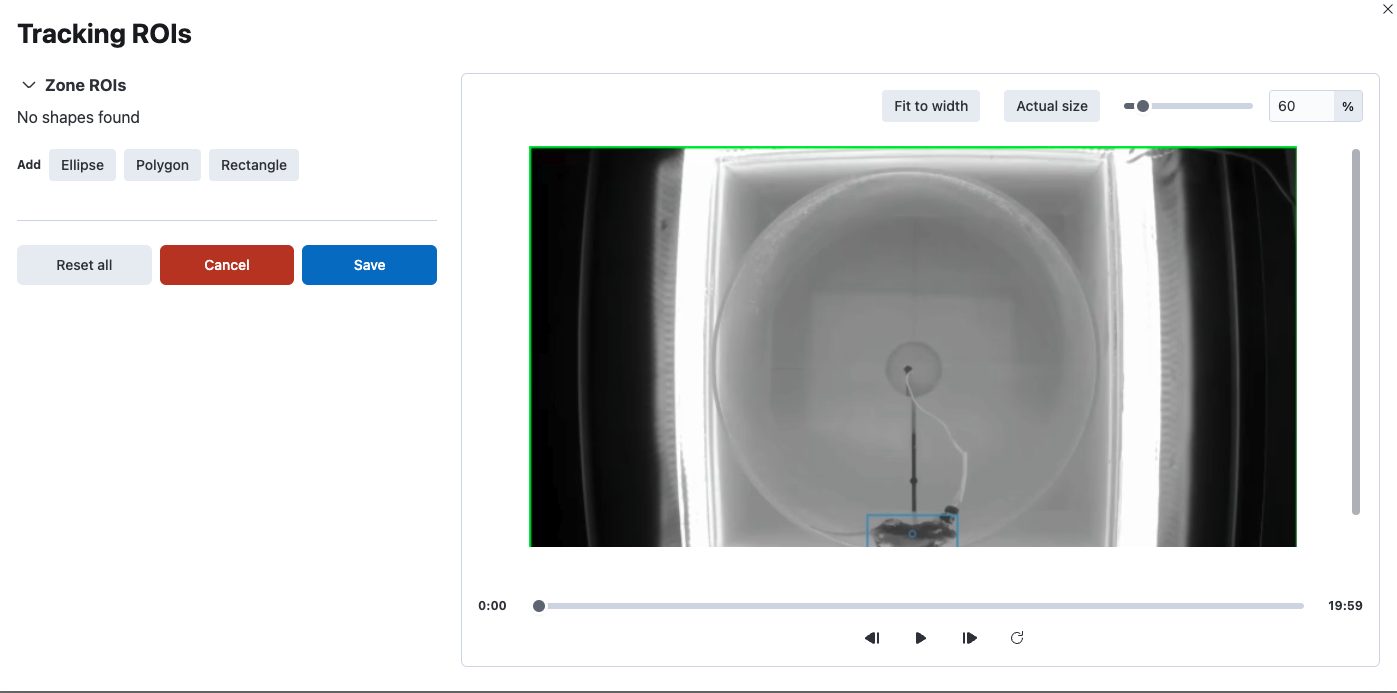
The GUI allows you to interactively annotate zones of interest on the movie.
-
On the left hand side you can add an Ellipse, Rectangle, or Polygon zone.
-
After selecting a zone type use your cursor to click and drag to draw the zone on the movie.
-
You can now edit the zone by clicking on the zone and dragging the corners to resize the zone, the middle to move the zone, and the tab at the top center to rotate the zone.
-
On the left hand side you can edit the name of the zone, the color of the zone, or delete the zone.
-
You can play the movie in your browser and pause at any time using the controls at the bottom of the movie.
-
Click the Save button on the left hand side below the list of zones to save the zones.
-
Run the task as usual to generate the Tracking Zones File.
Outputs¶
Tracking Zones File¶
This file is a .csv file that contains the zone definitions. Here is an example of what the file looks like:
| ID | Name | Type | X 0 | Y 0 | X 1 | Y 1 | X 2 | Y 2 | X 3 | Y 3 | Major Axis | Minor Axis | Angle |
|---|---|---|---|---|---|---|---|---|---|---|---|---|---|
| 0 | Ellipse Zone | ellipse | 830 | 870 | 900.00 | 400.00 | 10.00 | ||||||
| 1 | Rectangle Zone | rectangle | 680 | 550 | 816.81 | 174.12 | 1286.65 | 345.13 | 1149.85 | 721.01 | |||
| 2 | Polygon Zone | polygon | 400 | 200 | 400.00 | 700.00 | 600.00 | 600.00 | 750.00 | 200.00 |
Tracking Zones preview¶
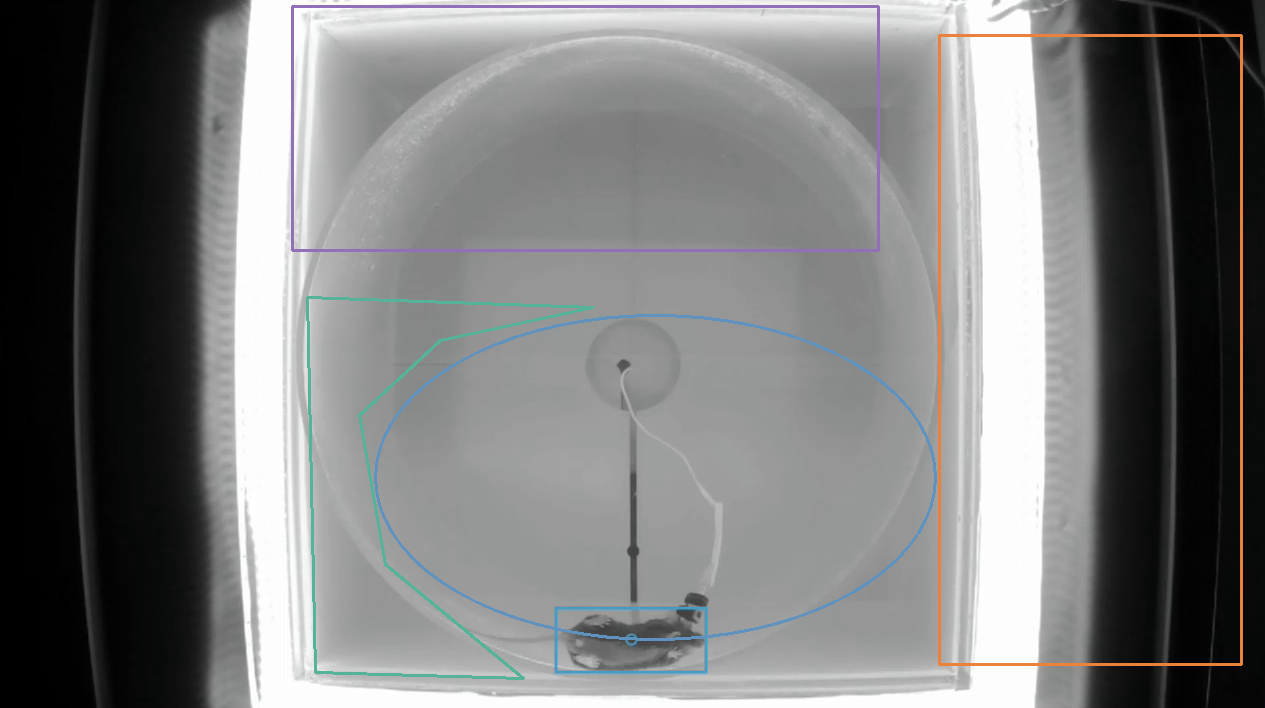
Next Steps¶
This tool can be used as input to the Zone Occupancy Analysis tool in conjunction with a behavior annotations file generated by one of the following behavior tools: